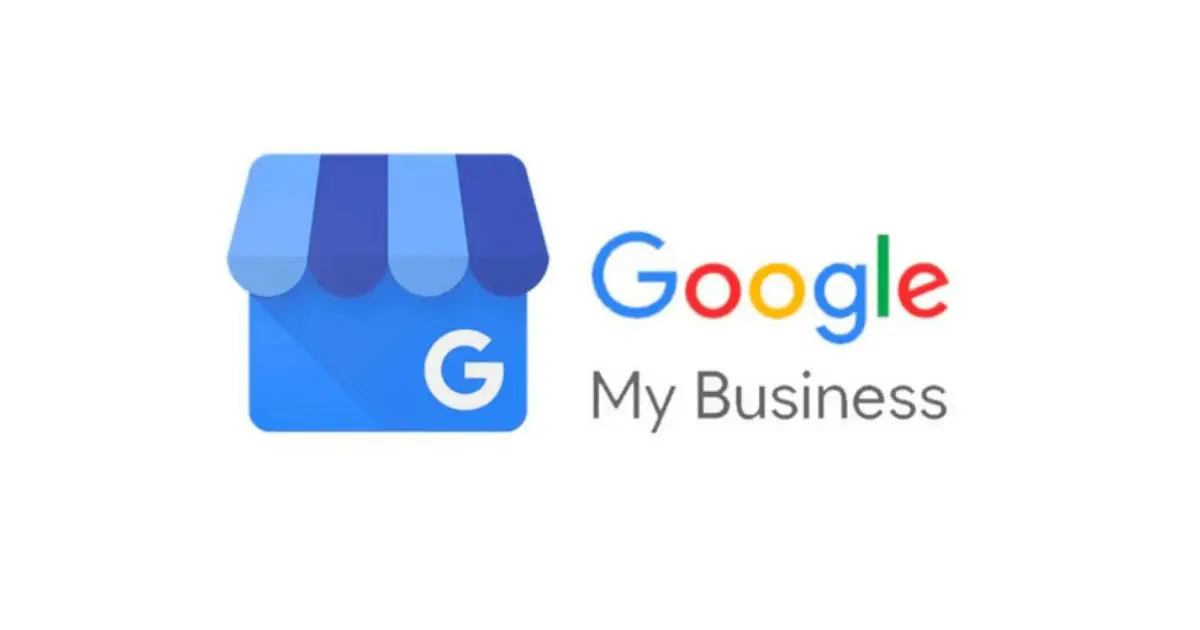Creating Your Business Page on Google
- On your computer, sign in to your Google Account if it is already in your business name. Don’t use your personal gmail account. Much better to create a new account in the business name. Sign out of your personal account and use the option to Create New Account.
- Go to create a profile.
- Enter the name of your business.
- If you get a message that someone else has already verified the business, request ownership of the Business Profile.
- Search for your business category.
- Click Next.
- Choose whether you have a location customers can visit.
- For businesses with a storefront staffed during business hours: Click Yes.
- You may be asked to enter your business address or position a marker on a map for the location of your businesses. When finished, click Next.
- For businesses that don’t have a storefront staffed during business hours: Click No.
- For businesses with a storefront staffed during business hours: Click Yes.
- Enter the service area of your business.
- You can set your service area based on the cities, postal codes, or other areas that you serve. You can add up to 20 service areas.
- Tip: We recommend you do not extend the boundaries of your overall area farther than 2 hours driving time from where your business is based. For some businesses, it may be appropriate to have a larger service area.
- Enter a phone number and website URL.
- Click Next.
- Tip: We recommend entering the individual phone number or store page for each location, rather than a remote call center.
- Click Finish.
- Select a verification option.
- Tip: We recommend reviewing your information before you request verification.
- To verify now: At the top, find the red banner and click Verify now.
- To verify later: Click Verify later
Later.
- If you’re not authorized to manage the Business Profile for the chain: Find the person in your organization who’s authorized and continue the process.
- Tip: We recommend reviewing your information before you request verification.
Updating Your Google Business Profile: A Step-by-Step Guide
Keeping your Google Business Profile updated is crucial for attracting customers and ensuring they have accurate information about your business. Here’s a straightforward guide to updating your profile:
Step 1: Sign in to Google Business Profile
- Go to business.google.com
- Sign in with the Google account associated with your business
Step 2: Select Your Business
If you manage multiple locations, select the specific business location you want to update from the list.
Step 3: Navigate the Dashboard
Once you’re in, you’ll see your business dashboard with various sections that can be edited:
- Info: Basic business details
- Products: What you sell
- Services: What services you offer
- Photos: Images of your business
- Posts: Updates, offers, and events
Step 4: Update Your Basic Information
Under the “Info” section, you can update:
- Business name
- Category
- Address
- Service area
- Hours of operation
- Phone number
- Website URL
- Description
Simply click on the pencil icon next to any field you want to change.
Step 5: Add or Update Photos
- Click on “Photos” in the menu
- Select the type of photo you want to add (exterior, interior, products, etc.)
- Upload high-quality images that represent your business well
Step 6: Create Posts
- Click on “Posts” in the menu
- Choose a post type: Update, Event, Offer, or Product
- Add relevant text, photos, and buttons
- Click “Publish”
Step 7: Manage Reviews
- Click on “Reviews” to see customer feedback
- Respond to reviews by clicking “Reply”
- Write a professional response
Step 8: Review and Publish Changes
After making updates, review your changes. Most updates go live within minutes, though some may require verification and take longer.
Step 9: Verify Your Changes
Once published, view your business profile as customers would see it by searching for your business on Google Maps or Google Search.
Tips for Success
- Update your profile regularly, especially business hours during holidays
- Add special features like appointment booking links if applicable
- Respond to all reviews, both positive and negative
- Add new photos regularly to keep your profile fresh
By keeping your Google Business Profile current, you’ll improve your visibility in local searches and provide potential customers with the information they need to choose your business.